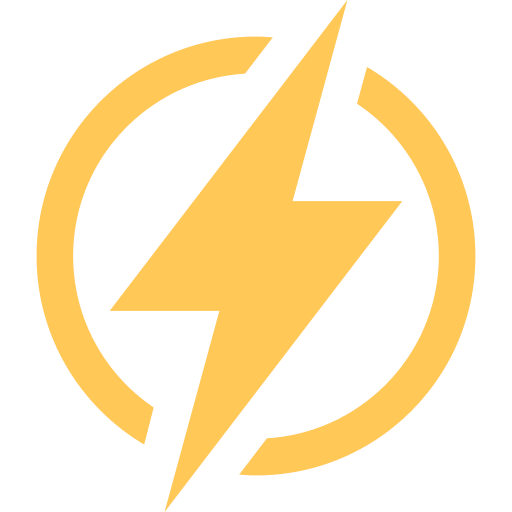Hiding your Google Sheets tabs is a great way to keep your sheet organized and keep certain users from seeing everything in the spreadsheet.
It’s a straightforward method to create more room in your sheet by eliminating unused tabs you cannot delete for some reason.
Note: hiding tabs is not the same as protecting a cell or range. Please don’t treat it as a security measure; it is more a way to make your spreadsheet visually appealing.
How to Hide Tabs In Google Sheets
Fortunately, hiding tabs in Google Sheets is simple and only takes a few clicks. Here are my step-by-step instructions on how to do it:
Step 1: Open up the spreadsheet from which you’d like to hide a tab.
Step 2: Select the tab you’d like to hide and click on the arrow on the right side of the tab

Step 3: From the popup menu, select “Hide sheet”
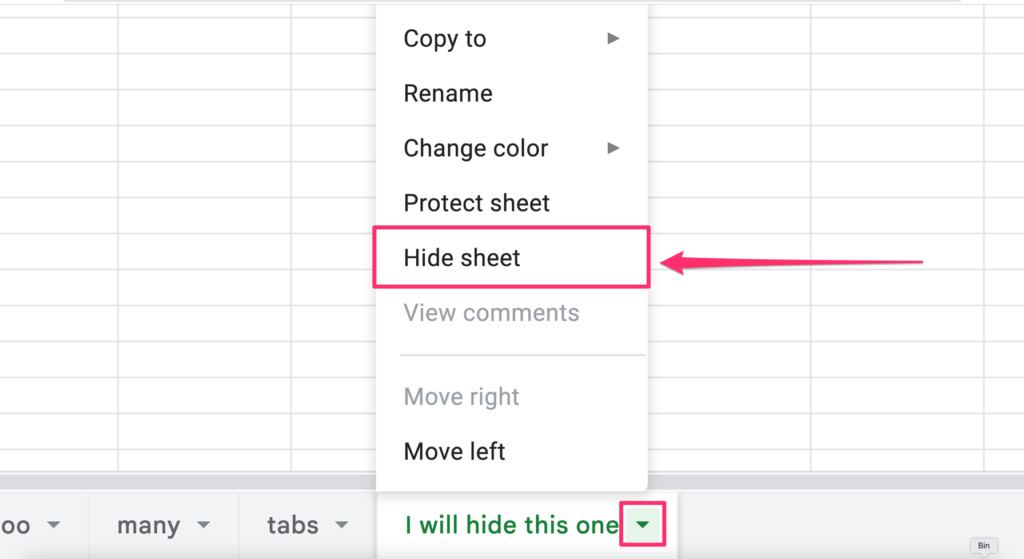
Done, the tab is gone!
How To Show Hidden Tabs In Google Sheets
If you thought that you could do the same steps as we did above and just click on “show sheet,” – no cookie for you
Here’s what you need to do instead to show the hidden sheet:
Step 1: From the Options Menu, select the “View” menu item
Step 2: Hover over the “hidden sheets” section and pick the sheet you want to show again.
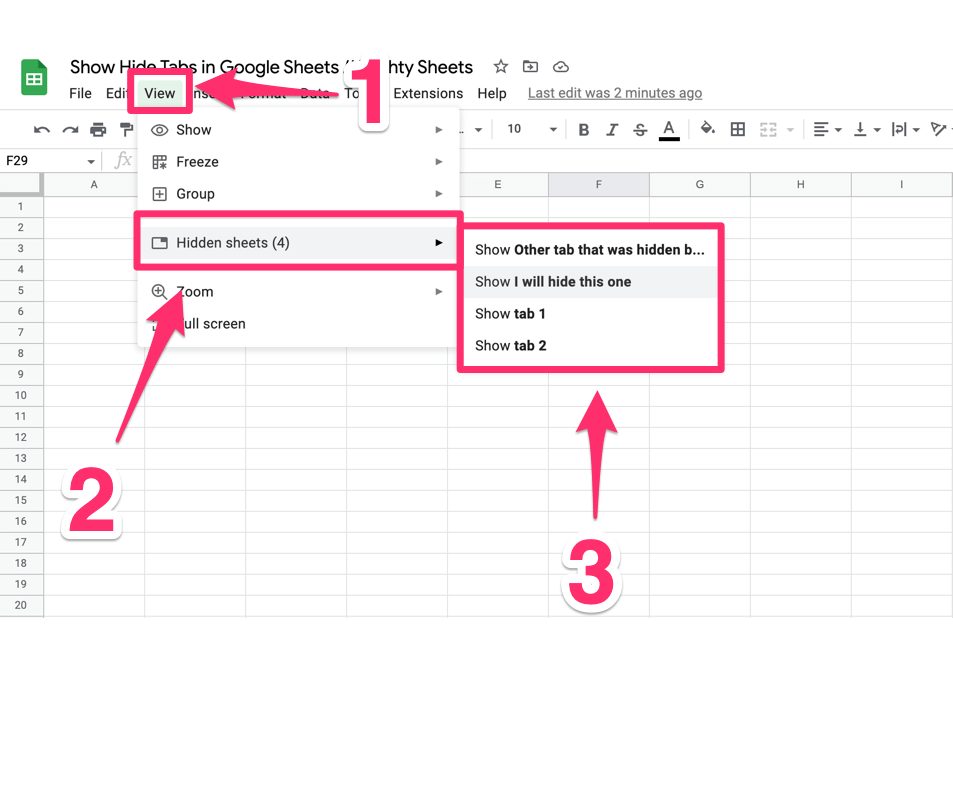
Done!
Now let’s go through a few things that you should know when working on a spreadsheet with hidden sheets:
Who am I hiding the tabs from?
You will hide the tab from everyone who has access to the spreadsheet. The only thing you need to remember is that (as I mentioned at the beginning of the article) you shouldn’t treat it as a security measure. There are a few reasons for that:
- Hidden sheets can be unhidden by every person who has “editor” access
- Users with the “viewer” role can’t unhide the tabs, but they can make a copy of the current spreadsheet, and they will be able to unhide the tabs in the copied version
Can I Import or Export Spreadsheets With Hidden Sheets?
Yes, you can import and export sheets with hidden tabs (and keep them hidden). The only assumption is that
- You need to export the spreadsheet as a .pdf, .xls, or .ods file
- You need to import the spreadsheet in .xls, .xlsx, or .ods format.
How to hide and unhide tabs in Google Sheets Mobile App? (iPhone, Ipad, Android)
The process of hiding and unhiding the tabs in Google Sheets is quite similar to the one you do on desktop
To hide tabs in Mobile App:
Step 1: Find the tab you want to hide
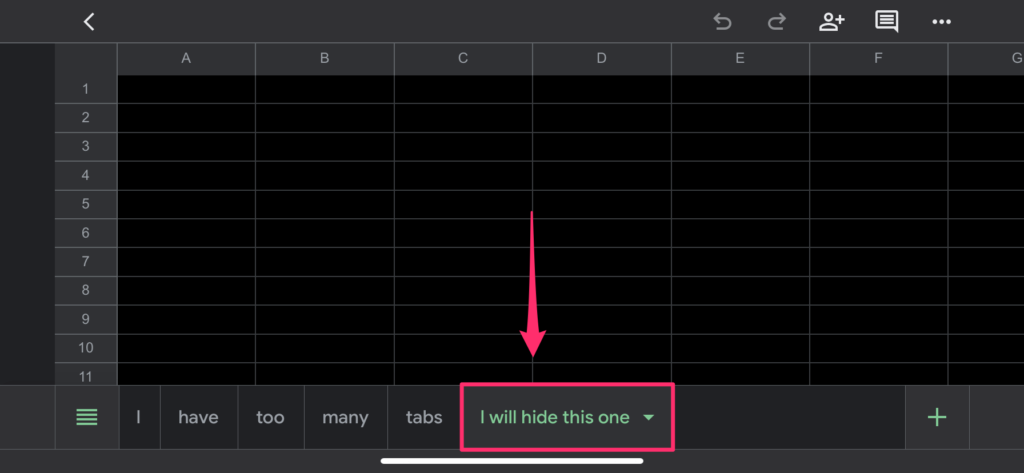
Step 2: Click on the arrow on the right-hand side of the tab and select “hide sheet”
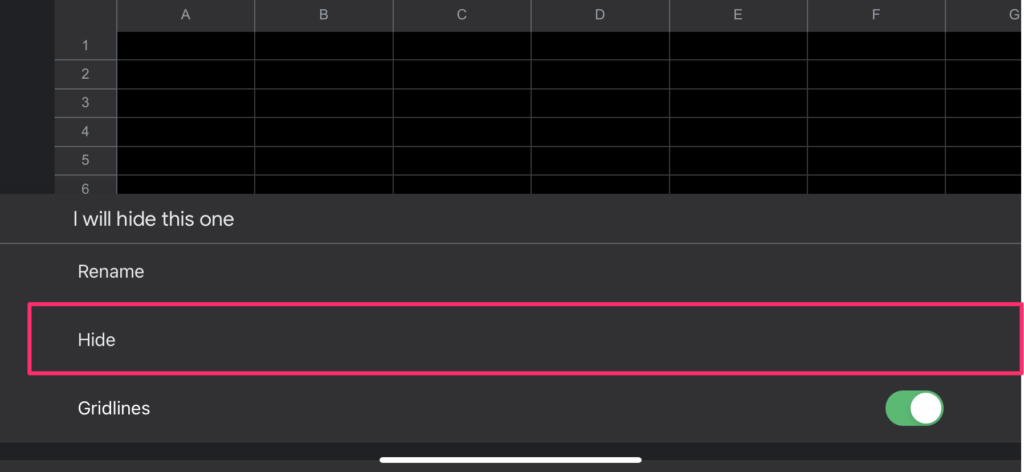
Done!
To unhide tabs in Google Sheets mobile app:
Step 1: Click on the burger menu in the bottom left corner of your app
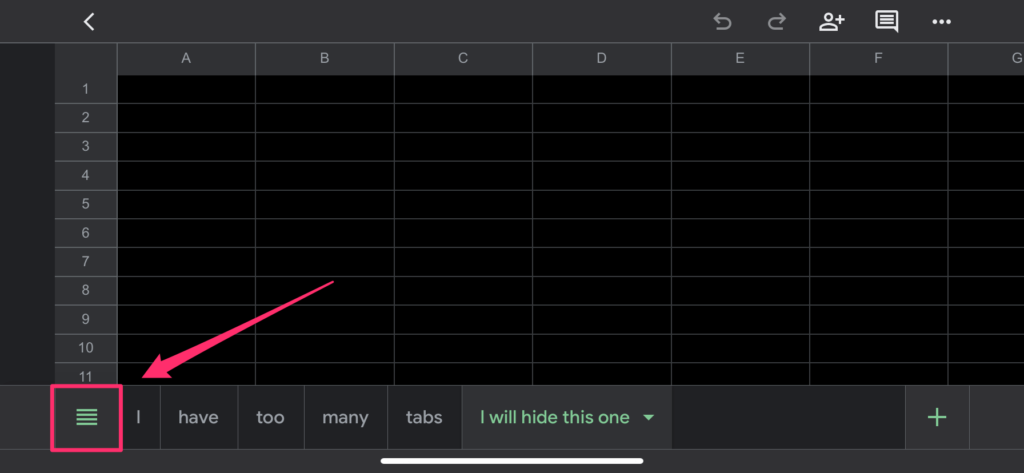
Step 2: You will see a complete list of sheets where the hidden ones will be grayed out. Click on the one you want to unhide, and you are done.
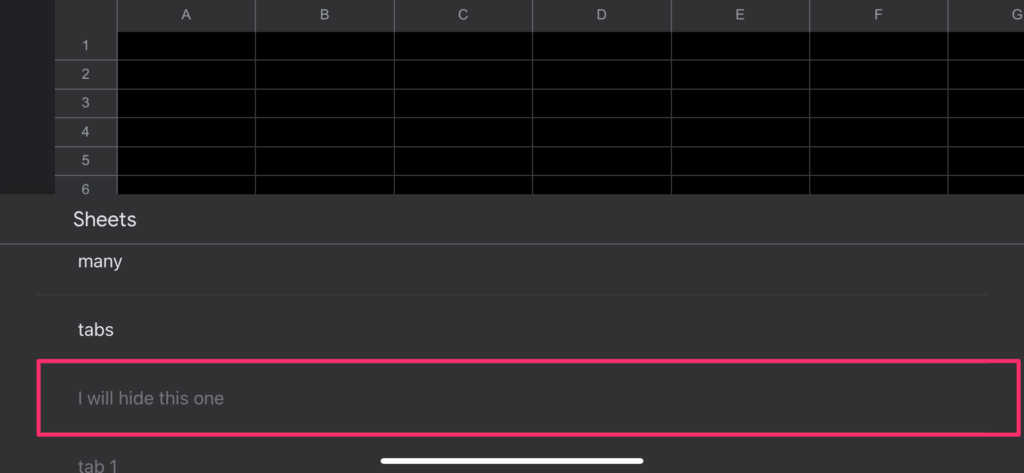
My final thoughts
In this article, we discussed how to hide and unhide tabs in Google Sheets to keep the sheet organized and keep certain users from seeing everything in the spreadsheet.
We went through a straightforward method of creating more room in your sheet by eliminating unused tabs and discussed how to hide them with just a few clicks and how to unhide them from both the desktop and the mobile app.