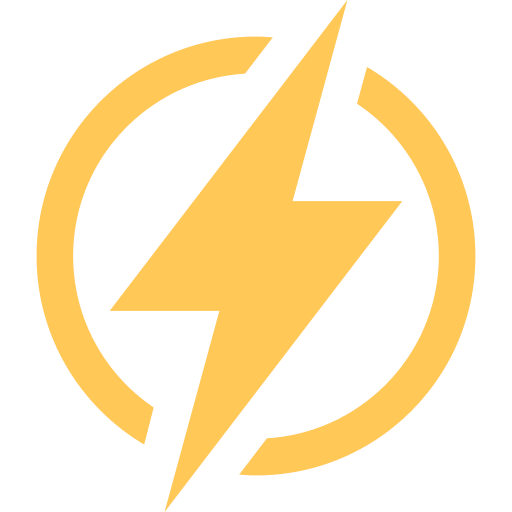Underlining text in Google Sheets is SOOO easy that it only takes about a second to do it! Just select the cell and press CTRL+U. That’s all!
In this guide, I will give you a quick rundown of how to underline text in google sheets using 3 methods. Plus, I’ll also walk you through how to double underline, underline parts of the text and even whole rows in Google Sheets.
3 Ways To Underline Text In Google Sheets
Let’s take a look at all the ways we can underline text in Google Sheets:
Underline Text In Google Sheets Using The Keyboard Shortcut
That’s pretty much the fastest way to underline in Google Sheets. Select the cell you want to underline, and simply press CTRL + U on Windows or CMD + U on Mac.
Fun fact: These shortcut keys (or hotkeys) to underline are the same across all Google Workspace and Microsoft Office products.
Underline Text Using The Options Menu
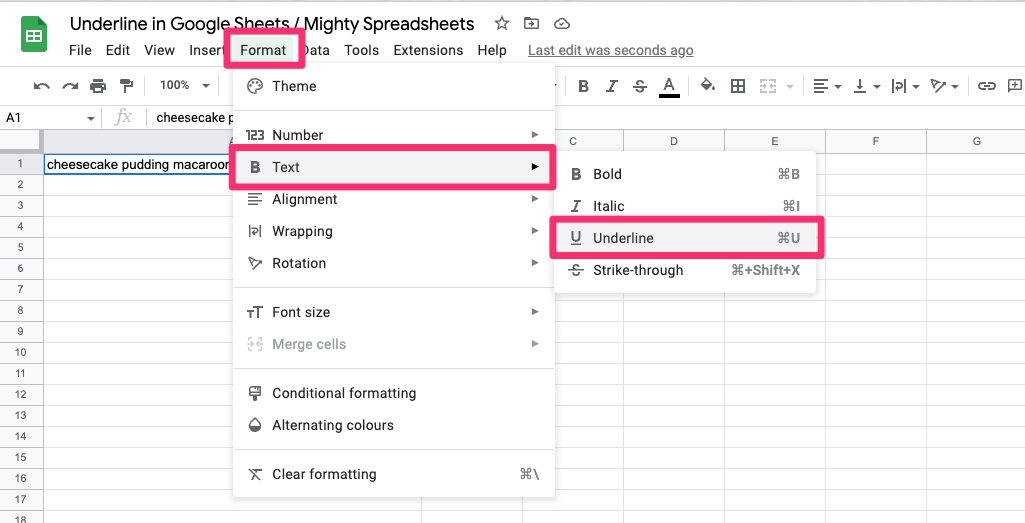
To underline text in google sheets using the underline feature in the options menu, you need to:
- Select the Cell
- Click Format on the options menu
- Hover down to the Text menu (#3)
- Click on Underline
Tada! You just underlined the cell.
Underline Only Part Of The Text In A Cell
To underline a part of the text in a cell in google sheets, you need to select the cell you want to edit, and then Double-click on the cell. Or you could press F2 on your keyboard which will also take you into edit mode.
Now you need to select the part of the text you want to underline. Next, press CTRL/CMD + U.
It’s also important to note that we cannot do it through the options menu because when we click Format, the edit mode on the cell goes away and the entire cell gets selected instead.
How To Underline A Whole Row In Google Sheets
Let’s take a quick look at two ways how to underline entire rows:
Underline By Selecting The Whole Row
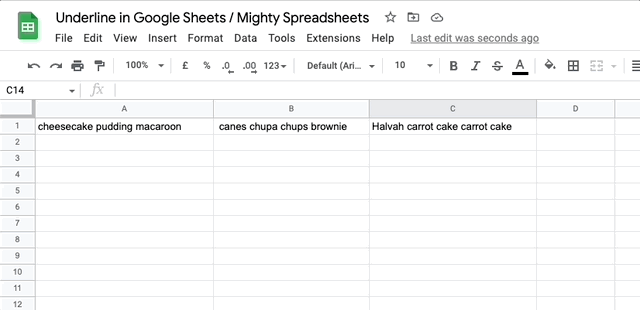
To underline a whole row of cells in Google Sheets, you need to first select the row or the rows that you want to underline.
Then head on to the Format on the Options menu, and click on Underline that’s under the text menu.
Or you can just select the rows and hit Ctrl / CMD + U on your keyboard.
Add A Bottom Border That Will Fake Underline
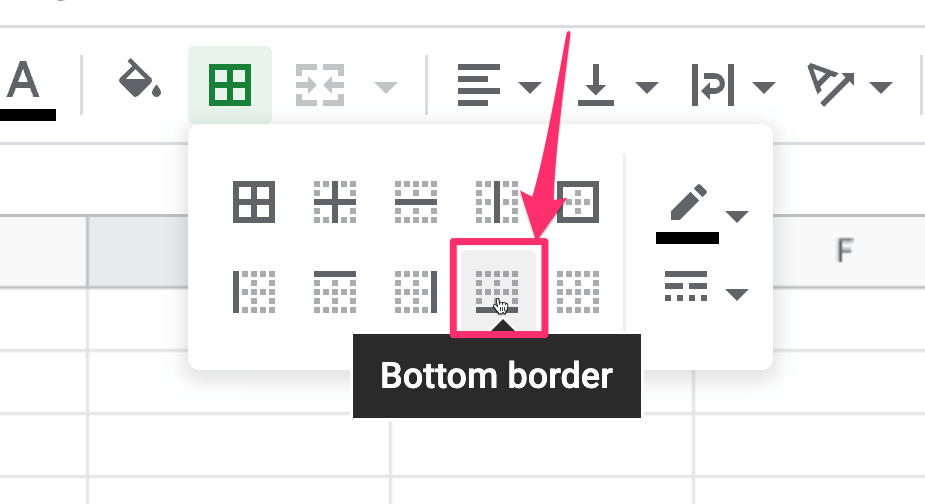
You can also “fake” underline entire rows using cell borders. To do this, select the rows like before and then click on the Border Icon on the toolbar.
You will see a lot of border types there, and you need to select the bottom border which is essentially a square icon that only has a bottom line.
How To Double Underline In Google Sheets
The only way to double-underline is by using borders. To double underline a cell or multiple cells in google sheets, you need to:
- Select the cell or multiple cells or the entire row you want double underlined.
- Click on the Border Icon on the toolbar and select the bottom border.
- Next click on the Border Style which is the last option in the border menu.
- Click the double line.
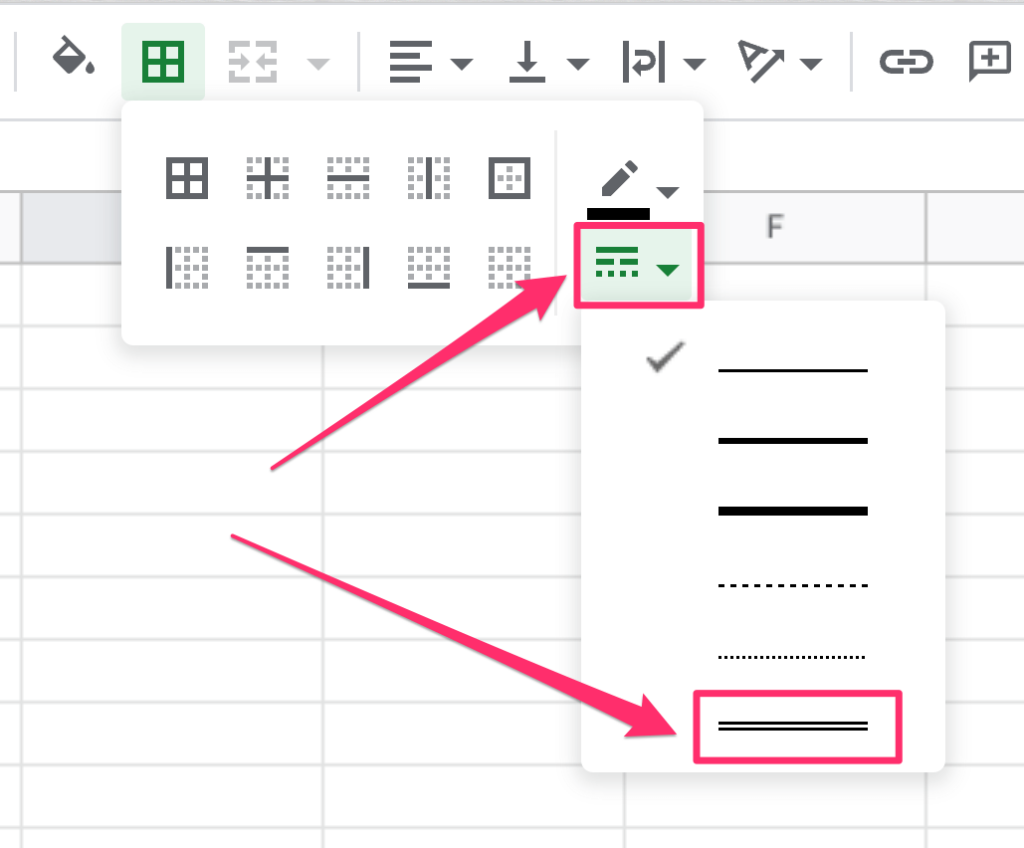
How To Remove Underline In Google Sheets
Removing an underline in a cell or multiple cells in google sheets is the same as underlining cells.
Select the underlined cells and go to the options menu – Text and click on underline. Or just press CTRL U and the underline will be removed from the selected cells.
How To Underline In Google Sheets Mobile App (iPhone, Ipad, Android)
Just like in the desktop version, to underline text in Google Sheets App:
Step 1: Select the cell, cells, or text
Step 2: Tap on the Text Formatting icon
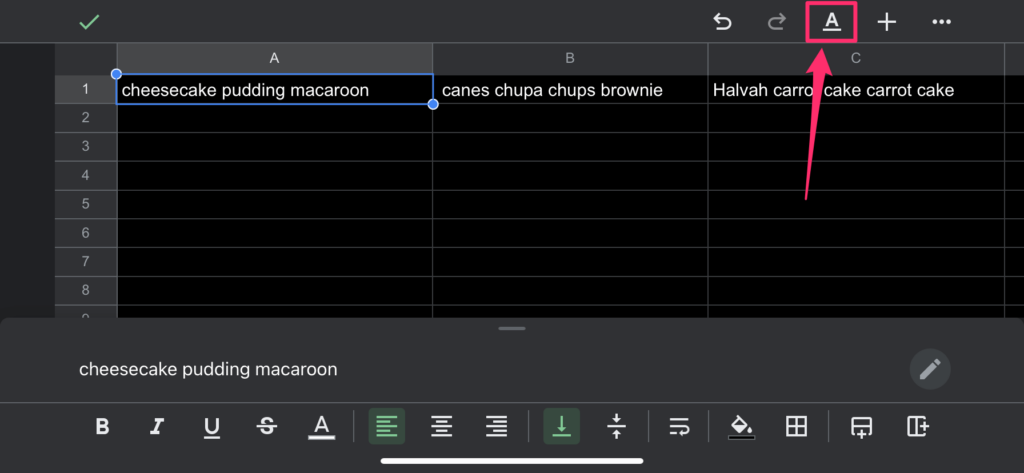
Step 3: And then tap Underline
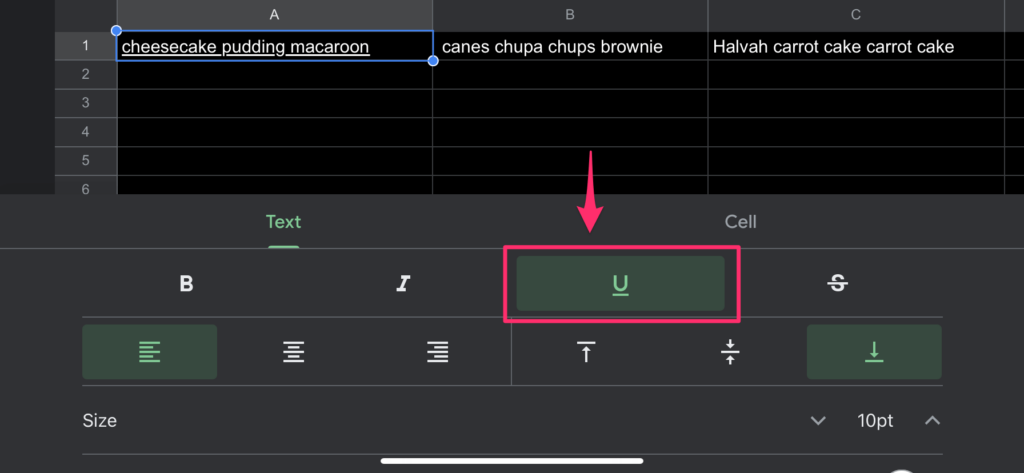
Some Questions You May Have (FAQs)
How Do I Stop Underlining In Google Sheets?
When underlining a cell once, it will keep underling even if you delete the text that was there. To stop underlining in Google Sheets, select this cell and press CTRL + Z.
How To Do Accounting Underline In Google Sheets?
To do an accounting underline in Google sheets, you need to select the cell and set a bottom border from the toolbar. Next, select the border style and set double lines.
How Do You Underline In Google Sheets Without A Mouse?
Once the document loads you press TAB to get the cell selector inside the sheet. Next, move around the cells using the arrow keys and go to the cell you want to underline. Once you are there, press CTRL + U.
How To Underline text in Google Sheets using the Toolbar
Unfortunately, unlike MS Excel or Google Docs, Google Sheets does not have an underline shortcut on the toolbar. So you cannot use the toolbar for underlining.
My Final Thoughts
Underlining text in google sheets is easy and straightforward. You can do it using the options menu or just by pressing CTRL + U.
You can also create double underline in a cell or multiple cells in google sheets using borders.
Now that you know how to underline in google sheets, why not give it a try and see for yourself?