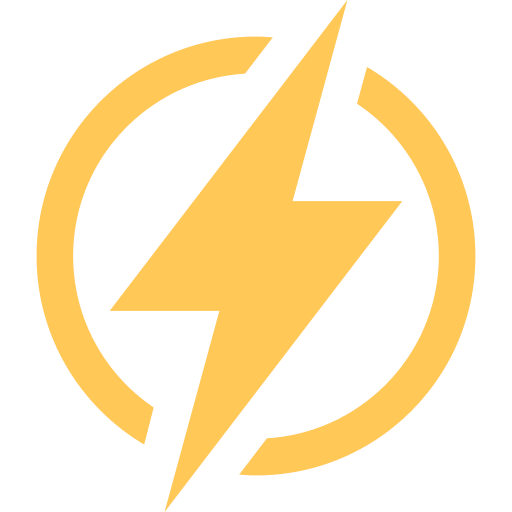Google always vouches for privacy protection and its never-ending fight against phishing attacks and data breaches. And they do follow the same security protocols in all their Google Workspace tools. But do you know how secure Google Sheets is?
Google stores all your spreadsheets and data in secured servers placed all over the world. Your data is not just end-to-end encrypted with 128-bit protocols when stored but is also encrypted during transit. However, you can even enhance your security measures by following some common rules.
To get more details, you also need to visit the safety center of Google, where you’ll get all the privacy tools and their details. And if you are using Google Sheets for an organization, university, or school, you can check the Google Workspace security resources to get more insight.
Google Sheets Security Features
Google Sheets is a product of the Google Workspace Suite that is owned and maintained by Google. And not just GS but all the web tools like Google Docs, Google Slides, and Google Drive.
Google stores all the data from these Workspace tools in their state-of-the-art data centers. Not just during the storage, your data is also end-to-end encrypted during transit.
Even if you access offline tools, such as Google Sheets offline, Google stores the data on your device rather than any temporary server. On top of that, the Google account itself is very secure.
Google account comes with an in-built security feature that can detect and restrict most phishing and malware attacks (although it is not full-proof). Let’s see some of the best security features of Google Sheets.
1. Authentication And Access Control
Any of the Google Workspace tools, like Google Docs, needs you to have a Google account. And this is where the security feature comes into action first.
When you try to create a Google account, you need to verify your identity by your phone number or another existing Gmail account. And once you create your account, all the data you upload on any of the Google tools will be automatically encrypted.
Google itself declared that they don’t use any personal data stored on any of the Google tools for advertising or analytical purposes. They only access your private content only when it is required by the law.
Google also shares a Transparency Report where you can check which current policies, laws, and government rules are effective the data protection and privacy. So, in short, there is no chance of wrong authentication and data breach.
All the access to Google tools, along with the actual content, strictly belongs to you. And it won’t be shared with anyone unless you share it and grant them access to collaborate or edit.
Even if you grant any permission to anyone, you can track their activity by viewing your logs. You can also modify the access permissions of those data and content whenever you want.
Bonus: Do you know that you can now refer to a cell, a range, or even another spreadsheet on GS? Check out my newest guide on referencing another spreadsheet in Google Sheets to know more.
2. Encryption
Not just Google Sheets but all the tools from Google are extremely secure and end-to-end encrypted. Currently, Google uses 128-bit military-grade encryption protocols. It not just makes it secure while the data is in transit but also ensures that it is stored in a protected manner.
Due to this 128-bit encryption, no one can view, edit, or replace your data without your permission. Besides, you can keep track of all the changes made to your data on Google Sheets and other Workspace tools.
Google is also HIPAA (Health Insurance Portability and Accountability Act) compliant. So, any medical data you store on your Google account is securely preserved and accessed.
HIPAA compliance also makes sure that Google Sheets is protected by advanced security and encryption services. You can even give customizable permission to access your data.
3. Audit Trail And Version History
Although audit logs are available only in the paid Google Workspace admin tools, you can get some taste of it even with your regular (unpaid) Google account.
If you have been granted access to a spreadsheet in Google Sheets, you can check the activity log and version history. I’ve already published the right steps to share and collaborate in Google Sheets.
And once you collaborate, tracking is quite easy. Here are the steps.
- Step 1: Launch Google Sheets and open the spreadsheet you have collaborated on.
- Step 2: Click on the “Last Edit” option located just above the menu bar.
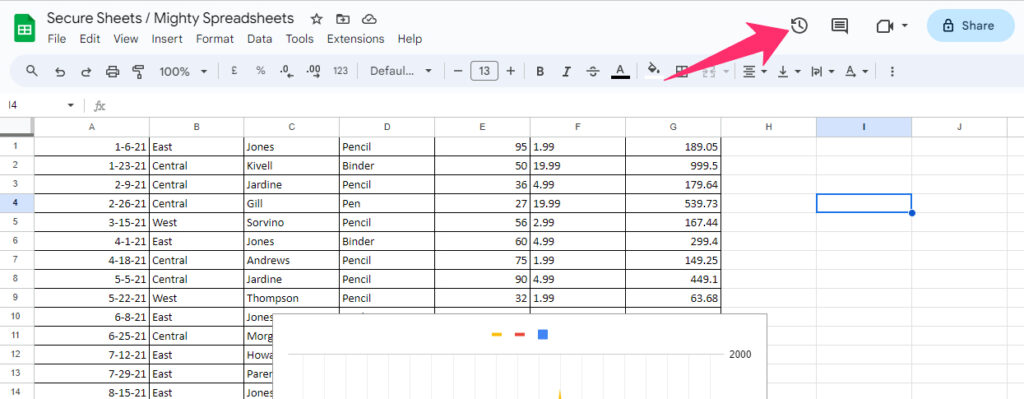
- Step 3: A sidebar will appear on the right side, which includes all the edit history reports.
- Step 4: Click on any of the dates on that sidebar to check the edits made on the sheet.
- Step 5: Now, for version history, click on the “File” option from the main menu.
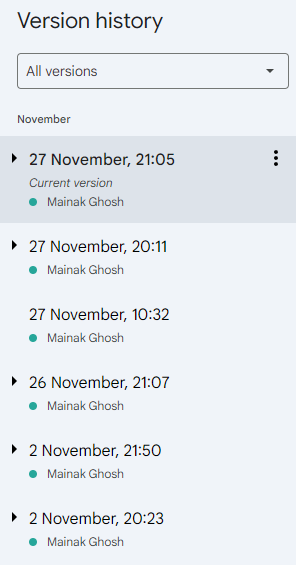
- Step 6: Click on the “Version History” option followed by the “See Version History” option.
- Step 7: You’ll be redirected to a new page where you can get complete details of the version history.
Please note that the version history can also be accessed with the “Cmd + Option + Shift + H” (for Mac) or “Ctrl + Alt + Shift + H” (for Windows) shortcut. You can check out more details in my latest edit history on Google Sheets blog.
4. Two-Factor Authentication (2FA)
You can now protect your Google Sheets with two-factor authentication (2FA). However, you need to enable it on your Google account, and it will be automatically synced with all the Workspace tools. The steps are easy, though.
- Step 1: Launch any browser (Preferably Google Chrome) and visit your account.
- Step 2: Go to the navigational panel.
- Step 3: Click on the “Security” option from the list.
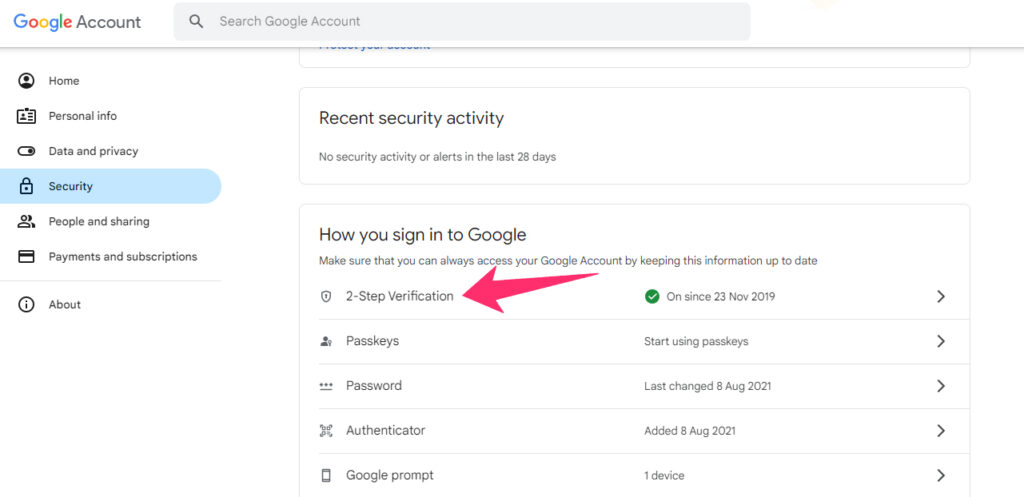
- Step 4: On the new page, navigate to the “Signing in to Google” option.
- Step 5: Click on the “2-Step Verification” option.
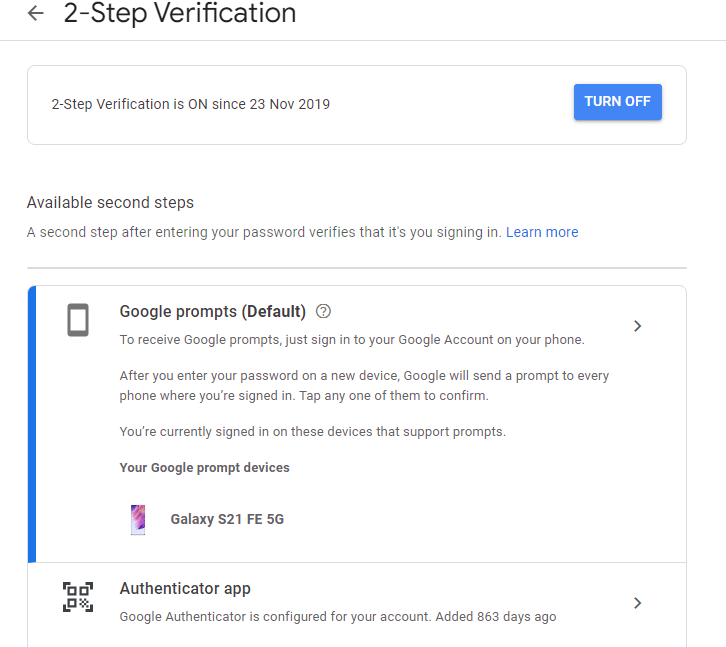
- Step 6: Click on the “Get Started” option and follow the on-screen prompts to set up your 2FA.
- Step 7: Once enabled, log out from your Google account and log in again to check if it is working properly or not.
You need to visit the security page of your Google account frequently to get advanced security suggestions and also to detect if there are any trespassing or data-breaching attempts.
Bonus: Do you know that you can now even generate random numbers in GS? Check out my comprehensive guide on random number generators in Google Sheets to know more.
Data Protection And Privacy
As I’ve said earlier, Google takes utmost care of the data protection and privacy policy of its users. It is also true that they store all your data in their secured server, which can be only accessed by you and no one else.
Google itself will not access this data or share it with anyone unless there are any law-related requirements. However, you can take a backup of this data from the “Download Your Data” option in your Google account.
But there are many aspects of this data protection and privacy policy. Let’s check out those!
1. Privacy Policies And Compliance
If you really want to know how secure Google Sheets, in the true sense, is, you need to check out their privacy policies and compliances first.
Google is an ISO/IEC 27018:2014 certified company which makes it in compliance with most regulation bodies around the globe. It is also in compliance with the EU data protection regulations.
It is also an ISO 27001-certified company that follows a robust data protection practice. Moreover, Google also regularly conducts audits with third-party auditors around the world.
As many students use Google Workspace tools, such as Google Sheets, Google also runs in compliance with FERPA (Family Educational Rights and Privacy Act – USA). For school students who need parental consent, Google also follows the standard stipulated by COPPA (U.S. Child Online Privacy Protection Act).
But Google doesn’t only have operating businesses in the USA, as more than 50% of their business comes from outside. And that’s why it also offers Cloud Data Processing Addendum (CDPA).
You can now opt-in for CPDA compliance for Google Workspace and Google Cloud.
2. Data Ownership And Control
During the initial account creation, Google collects your full name and contact number. You can also provide your physical address (optional), sync your contacts, and upload profile photos and other details.
Besides, Google also stores your behavioral activities and search trends. And these are used to improve your overall experience. They also use it for malware and phishing protection, virus detection, and spam filtering.
If you encounter a crash or a bug while using any Google Workspace tools like Google Sheets, Google will also collect crash analysis and data performance reports. They don’t share it but use it to work on their vulnerabilities.
You can also store your preference, sign from multiple devices, remember each of them individually, and upload anything you want. But this personal data is never shared with any third-party establishments.
Bonus: Do you know that you can now even insert a page break in Google Sheets? Yes, it is very much possible. To know more details, follow my latest guide on inserting page breaks in Google Sheets.
Potential Risks And Mitigation Strategies In Google Sheets
It is true that Google Workspace tools like Google Sheets are quite secure by default. However, implementing some security strategies can even enhance protection and can also effectively mitigate the risk of security breaches.
Let’s see what you can do to protect your Google Sheets as well as your Google account.
1. External Threats
Most security breaches occur due to external threats, such as phishing attacks and malware injection. And these attacks mainly trigger Gmail, where you receive an email with a suspicious link, you click on it, and your account becomes vulnerable to hackers.
You may also get suspicious emails from lookalike email addresses. You believe them to be an actual sender, you click on the link, and the same thing happens.
So, it is absolutely mandatory to double-check any link you receive. If you don’t know about any link, simply avoid the link and don’t click on it. Besides, it is also better to change your password at timely intervals.
As an added security layer, I’ll also recommend you use a secure browser (without any suspicious extensions). It is also a good choice to change your security question from time to time.
2. Internal Risks
You may not know it, but all the Google Workspace tools use Google Drive as their default storage option. So, if you create a spreadsheet on Google Sheets, it will be automatically stored on your Google Drive.
It is a fact that Google Drive is among the most secure cloud storage available right now (along with iCloud and Dropbox). But it is also true that there can be potential risks related to your file security.
Google uses some (or all) of your data to customize your search results, showing you suitable advertisements, and detection of potential spam. So, if you are storing any personal files or any confidential spreadsheet in Google Sheets, you are simply giving Google permission to access it too.
While addressing this fact, Google stated, “Our automated systems analyze your content (including emails) to provide you personally relevant product features, such as customized search results, tailored advertising, and spam and malware detection. This analysis occurs as the content is sent, received, and when it is stored.”
So, if your file is confidential, it is not recommended to use Google Sheets and keep that file in your Google Drive. You can use Google Sheets to make your spreadsheet. But once done, just download the copy and permanently delete it from Google Drive and its recycle bin.
Bonus: There is no doubt that the IF formula is one of the most versatile functions in GS. To play around it, follow my comprehensive guide on the IF function in Google Sheets.
Third-Party Integrations And Add-ons
The add-ons you find on Google Workspace Marketplace are not from Google. Third-party developers make and publish these add-ons and plugins on the marketplace following the norms of Google. But sadly, these add-ons are not equally safe as Google.
But you can surely mitigate the risks from these third-party plugins by following some common ground rules. First, while giving access and privileges, check what data that plugin or add-on is looking for. If it is too personal, simply avoid it.
If you think any of the plugins is asking for too much personal data and also asking permission to modify it, it is better to avoid that too.
Even if you have already installed some plugins that you think are a potential risk, remove them as soon as possible. It is even better to go for a full system scan to check if any trespassing has happened through those plugins or not.
You also need to regularly review those add-ons and plugins and what kind of data they are collecting from your account. If you get any red flags, or if something provokes your doubt, just restrict the access permissions of that particular add-on or plugin.
Google Sheets Security Tips In 2023
There is no doubt that Google comes with amazing security features which can effectively mitigate the risk of most security breaches. But with a little bit of strategy implementation, we can make it even more secure.
Here are my tested tips that you can follow to make your Google Sheets account secure.
- While creating an account, always use a strong password with alphanumeric entities and special characters.
- Change your password frequently, and don’t reuse your passwords.
- Regularly check your activity log and track if anything suspicious is happening on your account.
- Never share your spreadsheet on Google Sheets with anyone unknown.
- If you are using it for official purposes, never give editing or viewing access to anyone outside your company.
- If you have already given access to people, review those access and change the access permissions.
- Don’t use any suspicious third-party add-on or plugin with your Google Sheets.
- Never use Google Sheets to create any spreadsheet that contains sensitive and confidential data.
Bonus: Do you know that you can now use emojis in Google Sheets to increase the aesthetic appeal of your spreadsheet? Check out my latest guide on inserting emojis and special characters in Google Sheets to know more.
Conclusion
Google always stores your data from all the Google Workspace apps to their secured and encrypted servers strategically placed around the world. Rather than using a single core server, it uses multiple interconnected servers placed in different parts of this world.
Security breaches are extremely rare but never zero. So, it is better not to store any personal and sensitive data in your Google account along with any Google Workspace app.
If you think you can get rid of these security issues and possible phishing by using the Google Sheets app in offline mode, that’s just a myth. Google can still access all your data.